Introduction
Microsoft Office is a suite of productivity tools that includes popular applications like Word, Excel, and PowerPoint. While many people are familiar with the basic features of these applications, there are numerous tips and shortcuts that can significantly enhance your productivity and efficiency. In this guide, we’ll explore essential tips and shortcuts for Microsoft Office to help you make the most of these powerful tools.
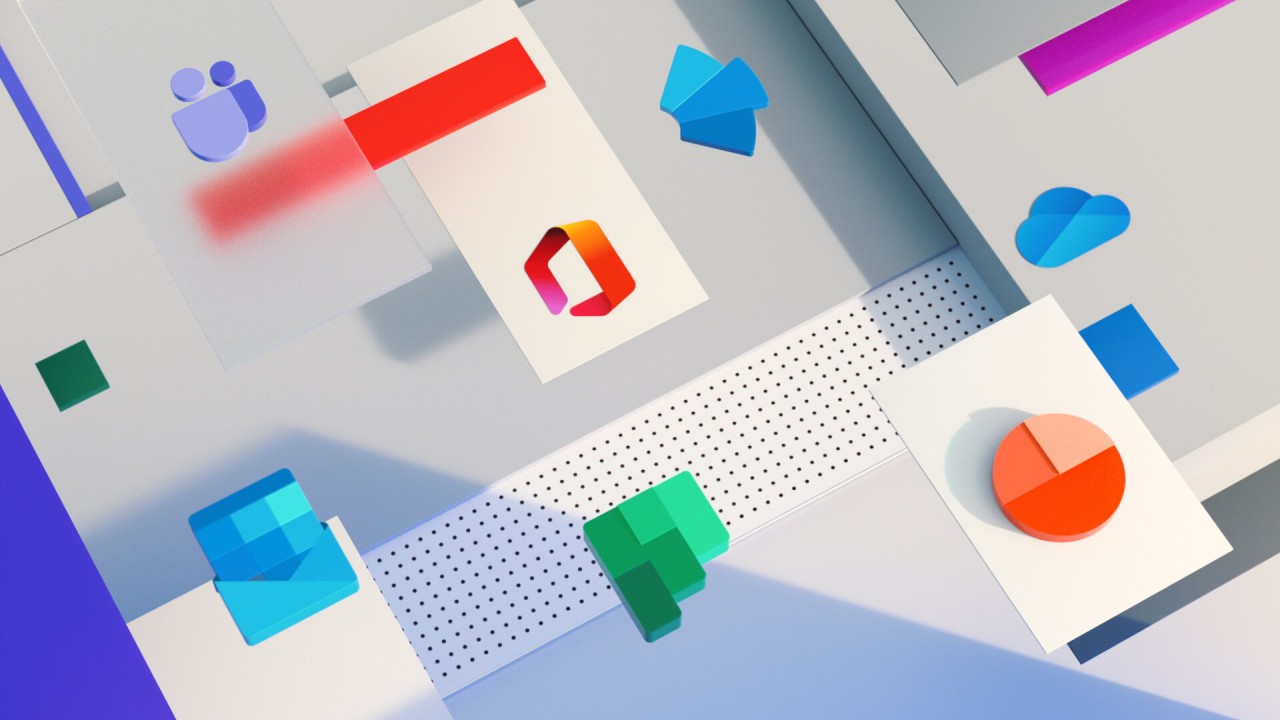
1. Microsoft Word
a. Format Painter Shortcut: Use “Ctrl + Shift + C” to copy the formatting of selected text and “Ctrl + Shift + V” to apply the copied formatting to other text.
b. Navigation Pane: Access the Navigation Pane (“Ctrl + F”) to quickly move through large documents and find specific sections.
c. AutoCorrect and AutoText: Customize AutoCorrect to automatically correct common mistakes and create AutoText entries for frequently used text snippets.
2. Microsoft Excel
a. Freeze Panes: Keep headers or specific rows/columns visible while scrolling through large datasets by using the “Freeze Panes” feature.
b. Data Validation: Restrict data entry to specific criteria using the “Data Validation” feature, ensuring data consistency.
c. Conditional Formatting: Highlight cells that meet specific conditions to draw attention to important data with the “Conditional Formatting” tool.
3. Microsoft PowerPoint
a. Presenter View: Display the presenter view on dual monitors to view slides, speaker notes, and a timer while presenting to an audience.
b. Slide Master: Customize the Slide Master to apply consistent formatting and design to all slides in your presentation.
c. Animations and Transitions: Use subtle animations and smooth transitions to add a professional touch to your slides.
4. Time-Saving Shortcuts
a. Undo and Redo: Use “Ctrl + Z” to undo and “Ctrl + Y” to redo actions, saving you from repetitive clicks.
b. Quick Access Toolbar: Customize the Quick Access Toolbar with frequently used commands for easy access.
c. Ribbon Shortcuts: Use the “Alt” key to reveal keyboard shortcuts for various commands on the Ribbon.
5. Collaboration and Cloud Storage
a. Co-Authoring: Collaborate with others on documents in real-time using the co-authoring feature in Microsoft Office 365.
b. OneDrive Integration: Save and sync your Office documents to OneDrive for easy access across devices and secure cloud storage.
Conclusion