Microsoft Excel is a powerful tool widely used for data analysis, financial calculations, project management, and more. Understanding essential formulas and functions in Excel can greatly enhance your productivity and enable you to perform complex calculations and data manipulations efficiently. In this guide, we will explore some of the most commonly used formulas and functions in Excel.
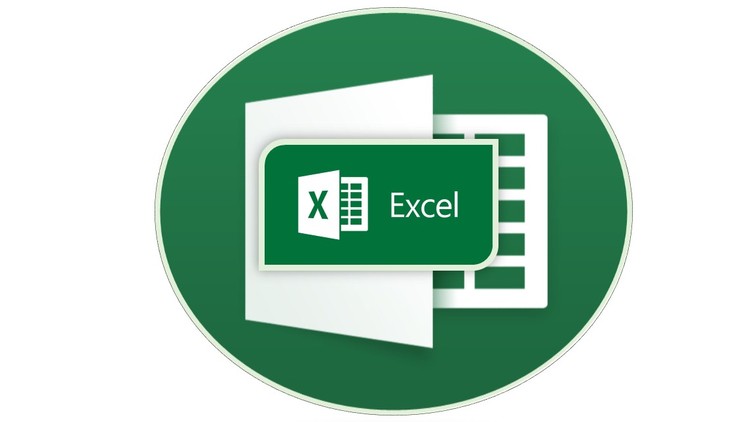
1. Basic Mathematical Formulas:
a. Addition: Use the plus sign (+) to add numbers together, such as “=A1 + B1”.
b. Subtraction: Use the minus sign (-) to subtract numbers, such as “=A1 – B1”.
c. Multiplication: Use the asterisk (*) to multiply numbers, such as “=A1 * B1”.
d. Division: Use the forward slash (/) to divide numbers, such as “=A1 / B1”.
e. SUM Function: The SUM function allows you to add a range of cells together, such as “=SUM(A1:A5)”.
2. Statistical Functions:
a. AVERAGE Function: Calculates the average of a range of values, such as “=AVERAGE(A1:A10)”.
b. COUNT Function: Counts the number of cells in a range that contain numbers, such as “=COUNT(A1:A10)”.
c. MAX Function: Returns the largest value in a range of cells, such as “=MAX(A1:A10)”.
d. MIN Function: Returns the smallest value in a range of cells, such as “=MIN(A1:A10)”.
3. Date and Time Functions:
a. TODAY Function: Returns the current date, such as “=TODAY()”.
b. NOW Function: Returns the current date and time, such as “=NOW()”.
c. DATE Function: Creates a date value based on specified year, month, and day, such as “=DATE(2022, 12, 31)”.
d. DATEDIF Function: Calculates the difference between two dates in various units, such as “=DATEDIF(A1, A2, “d”)” for the difference in days.
4. Logical Functions:
a. IF Function: Allows you to perform conditional calculations based on specified criteria, such as “=IF(A1 > 10, “Yes”, “No”)”.
b. AND Function: Checks if all specified conditions are true, such as “=AND(A1 > 5, B1 < 10)”.
c. OR Function: Checks if at least one of the specified conditions is true, such as “=OR(A1 > 5, B1 < 10)”.
d. NOT Function: Reverses the logical value of a condition, such as “=NOT(A1 > 5)”.
5. Text Functions:
a. CONCATENATE Function: Joins multiple text strings together, such as “=CONCATENATE(A1, ” “, B1)”.
b. LEFT Function: Extracts a specified number of characters from the beginning of a text string, such as “=LEFT(A1, 5)”.
c. RIGHT Function: Extracts a specified number of characters from the end of a text string, such as “=RIGHT(A1, 3)”.
d. LEN Function: Calculates the length of a text string, such as “=LEN(A1)”.
6. Lookup and Reference Functions:
a. VLOOKUP Function: Searches for a value in the leftmost column of a table and returns a corresponding value from a specified column, such as “=VLOOKUP(A1, B1:C10, 2, FALSE)”.
b. HLOOKUP Function: Searches for a value in the top row of a table and returns a corresponding value from a specified row, such as “=HLOOKUP(A
1, B1:F10, 3, FALSE)”.
c. INDEX Function: Returns the value of a cell within a specified range based on row and column numbers, such as “=INDEX(A1:E10, 2, 3)”.
d. MATCH Function: Returns the relative position of a value in a specified range, such as “=MATCH(A1, B1:B10, 0)”.
Conclusion:
Excel’s formulas and functions offer powerful capabilities for data analysis, calculations, and manipulation. By familiarizing yourself with the essential formulas and functions discussed in this guide, you can streamline your workflow, perform complex calculations with ease, and unlock the full potential of Excel for your data-related tasks. Keep exploring and experimenting with Excel’s vast array of formulas and functions to further enhance your productivity and analytical capabilities.