Microsoft Office is a suite of powerful productivity tools widely used in various professional and personal settings. Whether you’re writing documents, analyzing data, or creating presentations, these tips will help you make the most of Microsoft Word, Excel, and PowerPoint.
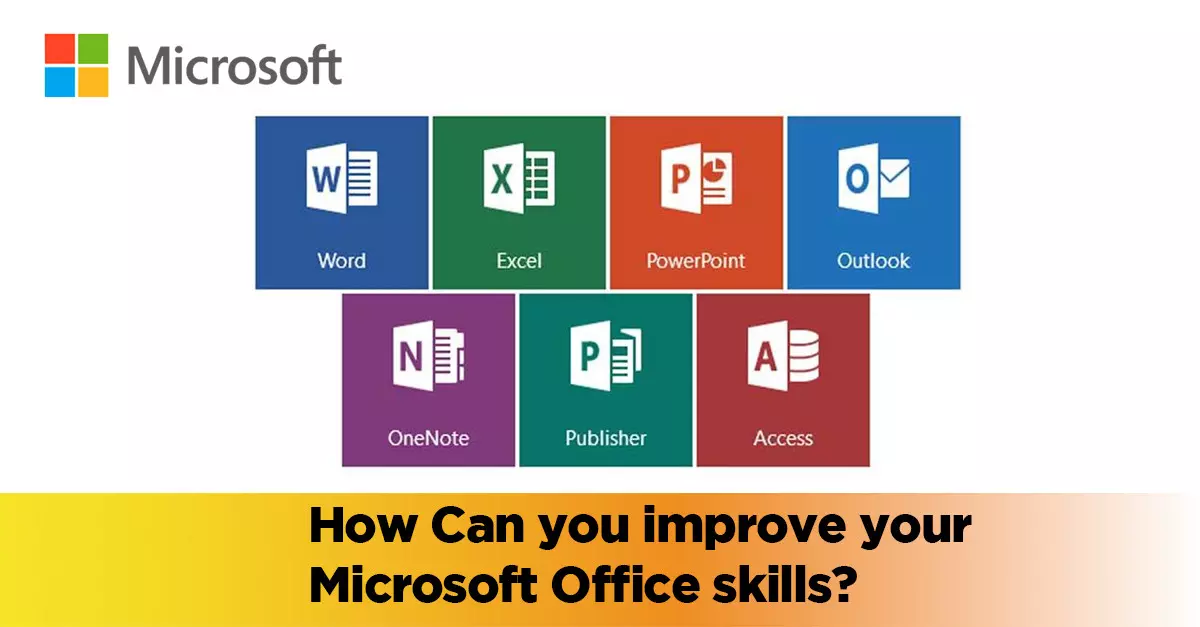
1. Microsoft Word:
a. Styles and Formatting: Use styles to apply consistent formatting throughout your document. Create custom styles to match your brand or document requirements.
b. Navigation Pane: Utilize the Navigation Pane to easily navigate and reorganize your document, especially in longer documents.
c. Track Changes: Enable the Track Changes feature to collaborate with others, review edits, and accept or reject changes.
d. Tables of Contents and Indexes: Generate dynamic tables of contents and indexes using the built-in features. Update them automatically as your document changes.
e. Keyboard Shortcuts: Learn common keyboard shortcuts to speed up your work and navigate Word more efficiently.
2. Microsoft Excel:
a. Formulas and Functions: Use formulas and functions to perform calculations, manipulate data, and automate tasks. Learn essential functions like SUM, AVERAGE, IF, VLOOKUP, and more.
b. Data Validation: Set data validation rules to ensure data accuracy and consistency. Limit input options or create dropdown lists for easy data entry.
c. PivotTables: Analyze and summarize large datasets using PivotTables. Slice and dice data to gain insights and create visualizations.
d. Conditional Formatting: Highlight important data using conditional formatting. Apply colors, icons, and data bars based on specific criteria.
e. Data Analysis Tools: Explore built-in data analysis tools like Sort, Filter, and Goal Seek to efficiently manage and analyze data.
3. Microsoft PowerPoint:
a. Slide Master: Customize the Slide Master to establish consistent fonts, colors, and layouts across your presentation. Apply changes globally to all slides.
b. Slide Transitions and Animations: Enhance your presentation with slide transitions and animations. Use them sparingly and purposefully to avoid distractions.
c. Presenter View: Utilize Presenter View to see speaker notes, upcoming slides, and access presentation tools while delivering your presentation.
d. SmartArt Graphics: Create visual representations of ideas using SmartArt Graphics. Choose from various diagram types and customize them to fit your content.
e. Slide Show Tips: Use shortcuts like B for a black screen, W for a white screen, and Ctrl+P to draw on slides during a presentation.
4. Office Online and Collaboration:
a. Office Online: Access Word, Excel, and PowerPoint in your web browser with Office Online. Collaborate in real-time and save files to your OneDrive.
b. Co-Authoring: Collaborate with others on the same document simultaneously. See changes in real-time and communicate through comments.
c. Sharing and Permissions: Share documents securely with others by setting permissions and sharing links. Control whether others can view, edit, or comment on your files.
d. Version History: Access previous versions of your document and restore earlier versions if needed. Track changes and see who made specific edits.
5. Learning Resources:
a. Microsoft Support: Explore the official Microsoft Support website for detailed guides, tutorials, and troubleshooting assistance.
b. YouTube: Search for Microsoft Office tutorials and tips on YouTube. Many channels offer step-by-step instructions for various Office features.
c. Online Courses: Platforms like LinkedIn Learning, Udemy, and Coursera offer comprehensive Office courses taught by experts.
d. Help Menu and Online Help: Access the Help menu within each Office application for specific guidance on features and functions.
Conclusion:
Mastering Microsoft Office will empower you to work more efficiently and produce professional-quality documents, spreadsheets, and presentations. Continuously explore the features and tools available in Word, Excel, and PowerPoint to enhance your productivity. Remember to practice and experiment with these tips, and don’t hesitate to seek help or consult resources when needed. With time and experience, you’ll become proficient in using Microsoft Office to its full potential.